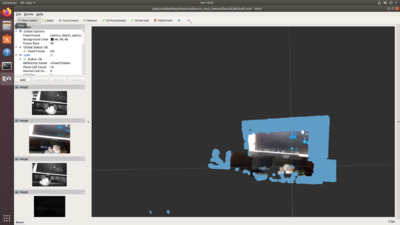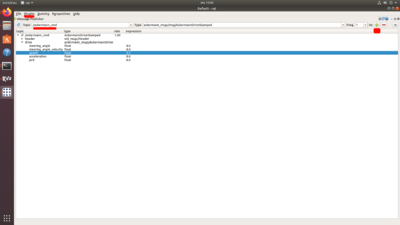Difference between revisions of "Category:HamsterProKit/Ros2Example"
From cogniteam
| Line 29: | Line 29: | ||
Set the topic name to ackermann_cmd and press on the right green "+" like shows on the screen below - this will add topic to UI | Set the topic name to ackermann_cmd and press on the right green "+" like shows on the screen below - this will add topic to UI | ||
| − | |||
| − | |||
| − | |||
| − | |||
| − | |||
| − | |||
| − | |||
| − | |||
| − | |||
| − | |||
| − | |||
| − | |||
| − | |||
| − | |||
[[File:Rqt_ss.png|400px]] | [[File:Rqt_ss.png|400px]] | ||
Revision as of 11:22, 7 May 2020
ROS2 example
For ros2 available driver pkg for drive/steering control and ros2_intel_realsense launch.
ros2 launch hamster_driver ros2_camera_and_driver.launch.py
You should see something like:
NOTE: In case no input from camera - reconnect USB realsense D435i and restart launch
topic for platform control - /ackermann_cmd
Optionally you can publish through rqt standard ROS program, ROS2 usage same like ROS
Open new terminal, make source to ros2:
ros2_prokit
Run rqt:
rqt
In the top menu open tabs choose plugins->topics-message publisher
Set the topic name to ackermann_cmd and press on the right green "+" like shows on the screen below - this will add topic to UI
More detailed about ROS rqt:
This category currently contains no pages or media.