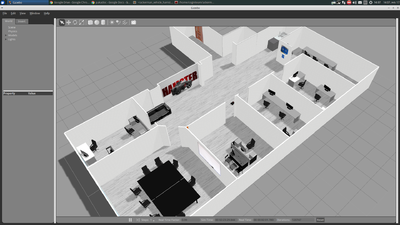Difference between revisions of "Simulation"
m (Cogniteam moved page Hamster/V5/Install/Simulation to Simulation) |
|||
| Line 1: | Line 1: | ||
| + | {{DISPLAYTITLE:Hamster Simulation}} | ||
| + | |||
[[File:HamsterSimulationCTOffice.png|400px|thumb]] | [[File:HamsterSimulationCTOffice.png|400px|thumb]] | ||
| − | |||
| − | |||
[[Category:Hamster]] | [[Category:Hamster]] | ||
=== Hamster Simulation === | === Hamster Simulation === | ||
Revision as of 12:45, 28 February 2017
Contents
Hamster Simulation
Installation
First check your current version of ROS by simply typing in the following command:
<syntaxhighlight lang="bash" line='line'>
rosversion -d
</syntaxhighlight>
ROS::Indigo Installation
Installation guide for ROS Indigo can be found at the following link: http://wiki.ros.org/indigo/Installation/Ubuntu
Before cloning, Some dependencies are needed if not already installed:
<syntaxhighlight lang="bash" line='line'>
sudo apt-get install ros-indigo-ros-control ros-indigo-ros-controllers ros-indigo-gazebo-ros ros-indigo-gazebo-ros-control ros-indigo-gazebo-ros-pkgs ros-indigo-controller-manager ros-indigo-gazebo-plugins ros-indigo-hector-gazebo ros-indigo-hector-gazebo-plugins ros-indigo-ackermann-msgs
</syntaxhighlight>
Next you should go ahead and create a catkin workspace:
<syntaxhighlight lang="bash" line='line'>
source /opt/ros/indigo/setup.bash
mkdir -p ~/hamster_simulation/src
cd ~/hamster_simulation/src
catkin_init_workspace
</syntaxhighlight>
Now we can clone the Hamster simulation source code into the new workspace and make it:
<syntaxhighlight lang="bash" line='line'>
git clone https://github.com/cogniteam/hamster_simulation.git
cd ~/hamster_simulation
catkim_make
</syntaxhighlight>
Launching
Before continuing, source your workspace.
<syntaxhighlight lang="bash" line='line'>
source ~/hamster_simulation/devel/setup.bash
</syntaxhighlight>
The launch file contains hamster_vehicle.launch which runs one agent called agent1 You can add more agents by editing the launch file.
Also, the launch file launches a joystick node if any is connected as working on /dev/js*
To launch Gazebo, type in the following command:
<syntaxhighlight lang="bash" line='line'>
roslaunch hamster_vehicle_gazebo hamster_vehicle.launch
</syntaxhighlight>
Available Topics
You should see something like this: <agent> = agent1 on default
- Camera - /<agent>/image_raw/
- GPS - /<agent>/gps
- IMU - /<agent>/imu
- Lidar - /<agent>/scan_raw
- Speed Commands (Ackermann) - /<agent>/ackermann_cmd