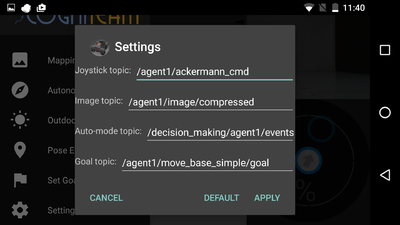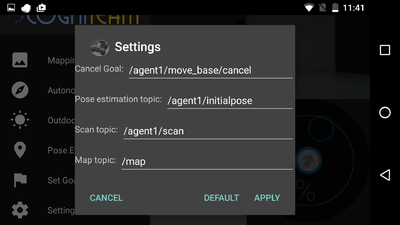Difference between revisions of "HamsterOCUAndroidApp"
(→Connecting a Hamster) |
|||
| Line 31: | Line 31: | ||
The seconds step would be configuring the Hamster details in the settings tab.<br /> | The seconds step would be configuring the Hamster details in the settings tab.<br /> | ||
Note: if your Connected Hamster has the default settings as the App then you will be able to immediately control the Hamster.<br /> | Note: if your Connected Hamster has the default settings as the App then you will be able to immediately control the Hamster.<br /> | ||
| + | '''For a quick setup just change the namespace 'agent1' to the agent_id of your connected Hamster.''' | ||
| + | <br /> | ||
<br /> | <br /> | ||
| − | |||
[[File:settings1.png|400px]]<br /> | [[File:settings1.png|400px]]<br /> | ||
<br /> | <br /> | ||
[[File:settings2.png|400px]] | [[File:settings2.png|400px]] | ||
Revision as of 11:40, 8 March 2017
HamsterOCU APP
Communicate and control Cogniteam's Hamster robots. Use the virtual joystick to move the robot around, while receiving image in real-time. Create a map for localization using map mode.
Installation
Available on Google Play Store: Download the app Compatible with Android 'Ice Cream Sandwich 4.0 – 4.0.4' version and higher.
Connecting a Hamster
In order to control a Hamster via the App you will need 2 things:
- Connect the Hamster robot to a server.
- Connect the app to the same server and configure the Hamster details.
When loading the app the first screen will be:
Make sure to enter the correct IP and Port number.

The seconds step would be configuring the Hamster details in the settings tab.
Note: if your Connected Hamster has the default settings as the App then you will be able to immediately control the Hamster.
For a quick setup just change the namespace 'agent1' to the agent_id of your connected Hamster.