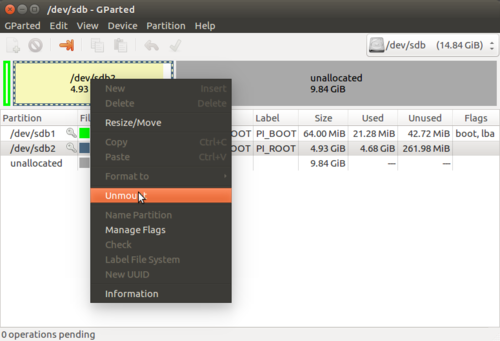Difference between revisions of "HamsterFilesystemResizing"
From cogniteam
| Line 14: | Line 14: | ||
3. Check your SD's partition - /dev/sd* | 3. Check your SD's partition - /dev/sd* | ||
| − | * - could be B,C etc., depends of your local environment | + | "*" - could be B,C etc., depends of your local environment |
<strong>!!Be careful with SD partition recognition to avoid data loosing</strong> | <strong>!!Be careful with SD partition recognition to avoid data loosing</strong> | ||
Revision as of 11:25, 15 July 2018
Hamster SD filesystem resizing
After image writing follow this steps:
1. Install gparted:
daria@daria:sudo apt-get install gparted
2. Run gparted in terminal:
daria@daria:sudo gparted
3. Check your SD's partition - /dev/sd* "*" - could be B,C etc., depends of your local environment !!Be careful with SD partition recognition to avoid data loosing
4. Select /dev/sd*2 (label PI_ROOT) partition and do "unmount" in case it mounted.
To unmount partition right click on /dev/sd*2 partition->unmount.