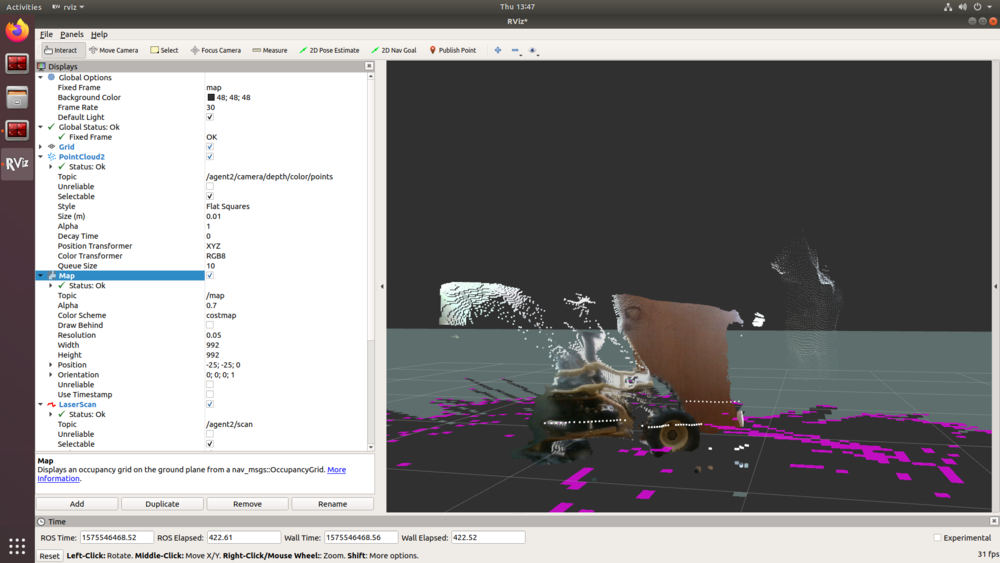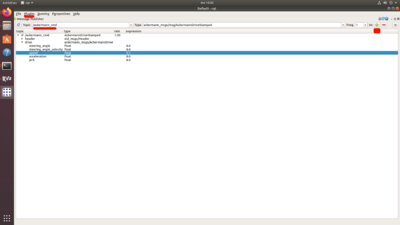Difference between revisions of "Category:HamsterProKit/RosExample"
| Line 52: | Line 52: | ||
Set the topic name to /agent1/ackermann_cmd and press on the right green "+" like shows on the screen below - this will add topic to UI | Set the topic name to /agent1/ackermann_cmd and press on the right green "+" like shows on the screen below - this will add topic to UI | ||
| − | [[File: | + | [[File:Rqt_s.png|400px]] |
More detailed about ROS rqt: | More detailed about ROS rqt: | ||
[http://wiki.ros.org/rqt ROS_rqt] | [http://wiki.ros.org/rqt ROS_rqt] | ||
Revision as of 11:07, 7 May 2020
ROS1 examples
1. For launch SLAM example:
roslaunch hamster_launch prokit_slam_2d.launch
To visualize output run rviz and output topics:
/map - 2D map
/agent<your_agent_number>/scan - 2D scan
/agent<your_agent_number>/camera/depth/color/points - point cloud
Example image below
2. For launch wandering example:
roslaunch hamster_launch prokit_wandering.launch
Wandering with obstacle avoidance will start automatically.
3. For launch detection example:
roslaunch hamster_launch prokit_detection.launch
To see picture with detection use standard ros plugin:
rqt_image_view
NOTE: In case no input from camera - reconnect USB realsense D435i
/agent<your_agent_number>/openvino_toolkit/images - topic to see detection
To control robot drive/steering use /agent1/ackermann_cmd topic.
Optionally you can publish through rqt standard ROS program:
Open new terminal, make source to ros1:
ros_prokit
Run rqt:
rqt
In the top menu open tabs choose plugins->topics-message publisher
Set the topic name to /agent1/ackermann_cmd and press on the right green "+" like shows on the screen below - this will add topic to UI
More detailed about ROS rqt:
This category currently contains no pages or media.