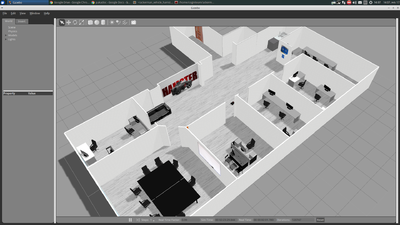Difference between revisions of "Simulation"
| Line 57: | Line 57: | ||
roslaunch hamster_vehicle_gazebo hamster_V7_spawner.launch | roslaunch hamster_vehicle_gazebo hamster_V7_spawner.launch | ||
</syntaxhighlight> | </syntaxhighlight> | ||
| + | |||
| + | Also wandering function available in simulation: | ||
| + | To activate wandering mode: <syntaxhighlight>rostopic pub /agent(PUT_YOUR_AGENT_NUMBER)/commands/wandering/enable std_msgs/Bool "data: true"</syntaxhighlight> | ||
| + | To stop wandering mode:<syntaxhighlight>rostopic pub /agent(PUT_YOUR_AGENT_NUMBER)/commands/wandering/enable std_msgs/Bool "data: false"</syntaxhighlight> | ||
==Available Topics== | ==Available Topics== | ||
Revision as of 09:20, 14 July 2020
Contents
Hamster Simulation
Installation
First check your current version of ROS by simply typing in the following command:
<syntaxhighlight lang="bash" line='line'>
rosversion -d
</syntaxhighlight>
ROS Installation
Installation guide for ROS Indigo can be found at the following link: http://wiki.ros.org/indigo/Installation/Ubuntu
Before cloning, Some dependencies are needed if not already installed:
<syntaxhighlight lang="bash" line='line'>
sudo apt-get install ros-<distro>-ros-control ros-<distro>-ros-controllers ros-<distro>-gazebo-ros ros-<distro>-gazebo-ros-control ros-<distro>-gazebo-ros-pkgs ros-<distro>-controller-manager ros-<distro>-gazebo-plugins ros-<distro>-hector-gazebo ros-<distro>-hector-gazebo-plugins ros-<distro>-ackermann-msgs ros-<distro>-costmap-2d
</syntaxhighlight>
Next you should go ahead and create a catkin workspace:
<syntaxhighlight lang="bash" line='line'>
source /opt/ros/<distro>/setup.bash
mkdir -p ~/hamster_simulation/src
cd ~/hamster_simulation/src
catkin_init_workspace
</syntaxhighlight>
Now we can clone the Hamster simulation source code into the new workspace and make it:
<syntaxhighlight lang="bash" line='line'>
git clone https://github.com/cogniteam/hamster_simulation.git
cd ~/hamster_simulation
catkim_make
</syntaxhighlight>
Launching
Before continuing, source your workspace.
<syntaxhighlight lang="bash" line='line'>
source ~/hamster_simulation/devel/setup.bash
</syntaxhighlight>
The launch file contains hamster_multi_vehicle.launch which runs two agents You can add more agents by editing the launch file. Follow instructions in .launch file
<syntaxhighlight lang="bash" line='line'> roslaunch hamster_vehicle_gazebo hamster_multi_vehicle.launch </syntaxhighlight>
To run single robot with no-depth camera: <syntaxhighlight lang="bash" line='line'> roslaunch hamster_vehicle_gazebo hamster_V6_spawner.launch </syntaxhighlight>
To run single robot with depth camera: <syntaxhighlight lang="bash" line='line'> roslaunch hamster_vehicle_gazebo hamster_V7_spawner.launch </syntaxhighlight>
Also wandering function available in simulation: To activate wandering mode: <syntaxhighlight>rostopic pub /agent(PUT_YOUR_AGENT_NUMBER)/commands/wandering/enable std_msgs/Bool "data: true"</syntaxhighlight> To stop wandering mode:<syntaxhighlight>rostopic pub /agent(PUT_YOUR_AGENT_NUMBER)/commands/wandering/enable std_msgs/Bool "data: false"</syntaxhighlight>
Available Topics
You should see something like this: <agent> = agent1 on default
- Camera - /<agent>/image_raw/
- GPS - /<agent>/gps
- IMU - /<agent>/imu
- Lidar - /<agent>/scan_raw
- Speed Commands (Ackermann) - /<agent>/ackermann_cmd
AWS simulation
Also provided AWS wrapper with hamster_simulation:
clone simulation with wrapper:
git clone -b aws_setup https://github.com/cogniteam/hamster_simulation.git
and follow README instructions for interaction with AWS cloud