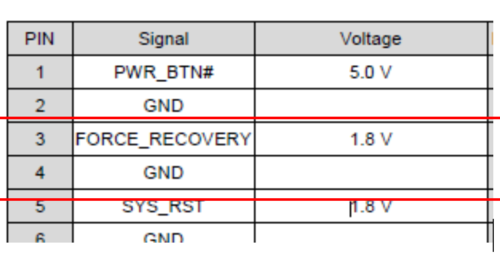Difference between revisions of "Cogniteam/ROSCUBE"
| Line 53: | Line 53: | ||
</syntaxhighlight> | </syntaxhighlight> | ||
| − | '''Note:''' You may need to input your '''host PC’s''' root password when flashing the image. | + | <big><big>'''Note:'''</big></big> |
| + | <big>You may need to input your '''host PC’s''' root password when flashing the image.</big> | ||
| − | '''Note:''' The flashing procedure might take 8 ~ 10 minutes. | + | <big><big>'''Note:'''</big></big> |
| + | <big>The flashing procedure might take 8 ~ 10 minutes.</big> | ||
Revision as of 14:12, 10 November 2021
Contents
System Level ROScube Pico Flashing Image
Set ROScube Pico into recovery mode
a. Connect power cable to ROScube Pico.
b. Short Pin 03 and Pin 04 and hold short status.
c. Keep Pin 03 and Pin 04 short status and press Reset button.
d. Release Short pins and pull out cable.
Now ROScube Pico is in recovery mode.
Connect Host PC and ROScube Pico with micro usb cable
Prepare released image on Host PC
Assuming image’s file name is mfi_npn2_nvidia-sample-rootfs-bionic_l4t-32-5-0-kernel-1-0-8.tar.xz. Un-archive this file first.
<syntaxhighlight lang="bash" line='line'> $> tar xvf mfi_npn2_nvidia-sample-rootfs-bionic_l4t-32-5-0-kernel-1-0-8.tar.xz </syntaxhighlight>
<syntaxhighlight lang="bash" line='line'> $> cd mfi_npn2_nvidia-sample-rootfs-bionic_l4t-32-5-0-kernel-1-0-8 </syntaxhighlight>
Then, use BSP internal tool, nvmflash.sh to run the flashing procedure. Please make sure your Host PC has attached to ROScube Pico. <syntaxhighlight lang="bash" line='line'> $> cd mfi_rqp_nx </syntaxhighlight>
<syntaxhighlight lang="bash" line='line'> $> sudo ./nvmflash.sh </syntaxhighlight>
Note: You may need to input your host PC’s root password when flashing the image.
Note: The flashing procedure might take 8 ~ 10 minutes.