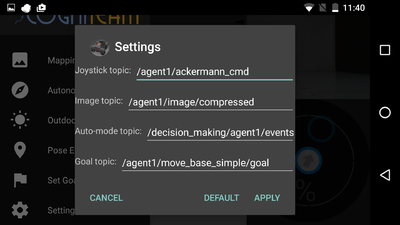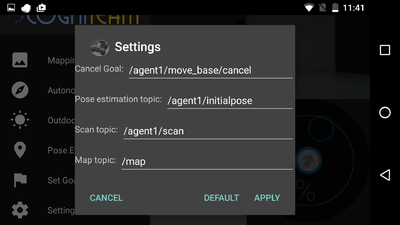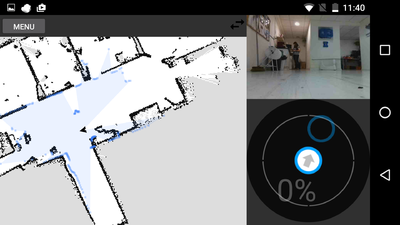Difference between revisions of "HamsterOCUAndroidApp"
(→Pose Estimation) |
(→Pose Estimation) |
||
| Line 47: | Line 47: | ||
When starting the app you will need to Pose Estimation.<br /> | When starting the app you will need to Pose Estimation.<br /> | ||
| − | Example before Localization:<br /> | + | '''Example before Localization:<br />''' |
To localize the Hamster you will need to press the area on the map where the Hamster actually is.<br /> | To localize the Hamster you will need to press the area on the map where the Hamster actually is.<br /> | ||
Then, a Blue arrow will appear, point it to the direction where the Hamster's front is pointing. | Then, a Blue arrow will appear, point it to the direction where the Hamster's front is pointing. | ||
| Line 55: | Line 55: | ||
<br /> | <br /> | ||
| − | Example after Localization:<br /> | + | '''Example after Localization:<br />''' |
[[File:goodLocal.png|400px]]<br /> | [[File:goodLocal.png|400px]]<br /> | ||
Revision as of 12:38, 8 March 2017
Contents
HamsterOCU APP
Communicate and control Cogniteam's Hamster robots. Use the virtual joystick to move the robot around, while receiving image in real-time. Create a map for localization using map mode.
Installation
Available on Google Play Store: Download the app Compatible with Android 'Ice Cream Sandwich 4.0 – 4.0.4' version and higher.
Connecting a Hamster
In order to control a Hamster via the App you will need 2 things:
- Connect the Hamster robot to a server.
- Connect the app to the same server and configure the Hamster details.
When loading the app the first screen will be:
Make sure to enter the correct IP and Port number.

The second step would be configuring the Hamster details in the settings tab.
Note: if your Connected Hamster has the default settings as the App then you will be able to immediately control the Hamster.
For a quick setup just change the namespace 'agent1' to the agent_id of your connected Hamster.
Pose Estimation
Pose Estimation is basically the Localization of the Hamster.
The goal for an autonomous robot is to be able to construct (or use) a map or floor plan and to localize itself in it.
When starting the app you will need to Pose Estimation.
Example before Localization:
To localize the Hamster you will need to press the area on the map where the Hamster actually is.
Then, a Blue arrow will appear, point it to the direction where the Hamster's front is pointing.
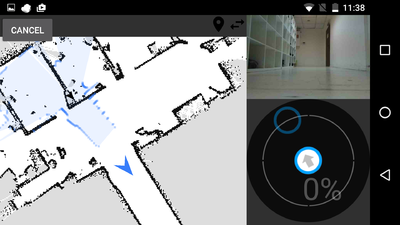
Autonomous Mode
Mapping Mode
Set Goal