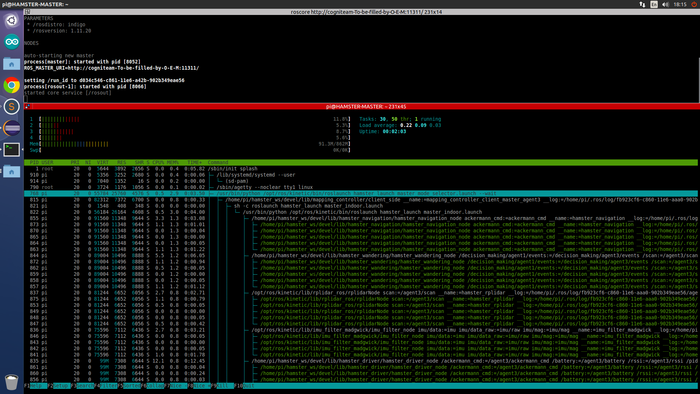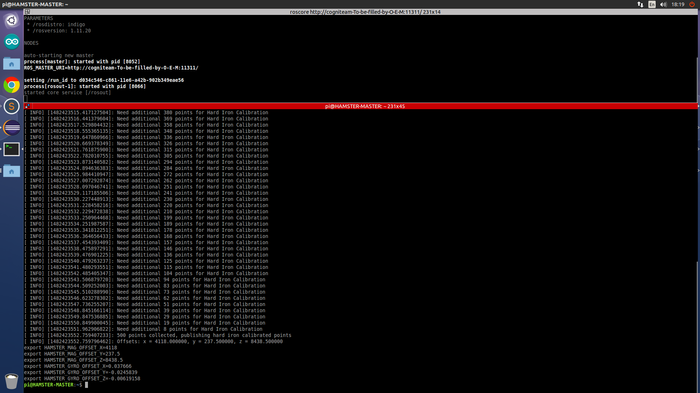Difference between revisions of "ConfigIMU"
From cogniteam
| Line 29: | Line 29: | ||
<syntaxhighlight lang="bash" line='line'> | <syntaxhighlight lang="bash" line='line'> | ||
| − | rosrun hamster_driver | + | rosrun hamster_driver hamster_imu_calibration_node _port:=/dev/ttyAMA0 |
</syntaxhighlight> | </syntaxhighlight> | ||
[[File:IMU_calib_2.png|700px]] | [[File:IMU_calib_2.png|700px]] | ||
Revision as of 08:21, 29 March 2017
Hamster IMU calibration instruction
The Hamster IMU arrives calibrated. That said, calibration changes depending your location on the globe, so you will probably need to recalibrate if you want to use accurate readings from the IMU in your application. In order to do so:
- Choose a place that excludes the effects of metal surfaces and different magnetic fields for successful calibration.
- Turn on robot.
- Enter your Linux console.
- Run roscore executable command.
- ssh to the Hamster from another console terminal.
<syntaxhighlight lang="bash" line='line'> ssh pi@10.0.2/n : n – agent number. </syntaxhighlight>
- Enter password – hamster.
- Run htop in the Master-PI console:
- Stop all launches on the Master-PI (choose launch process and press F9+2).
- Exit htop (press F10).
- Run calibration node in the same Master-PI terminal :
<syntaxhighlight lang="bash" line='line'>
rosrun hamster_driver hamster_imu_calibration_node _port:=/dev/ttyAMA0
</syntaxhighlight>
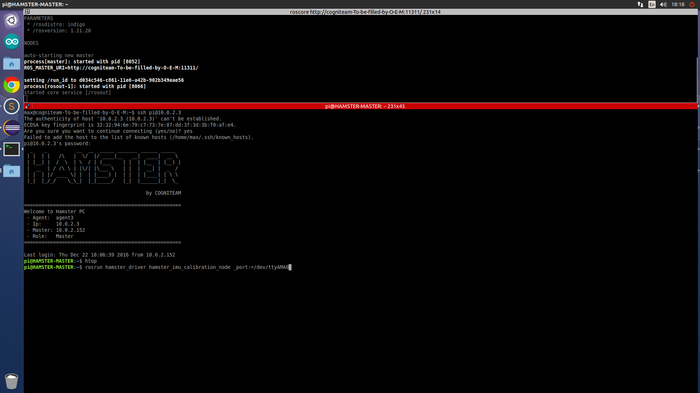
- Rotate the robot in three directions (x, y, z) while the algorithm processes the measurement results.
- For successful calibration robot rotation trajectory should repeat 3D sphere in space.
- After results receiving ( last 6 rows ) in .config file change values:
- In the Master-PI console
<syntaxhighlight lang="bash" line='line'>
pico hamster.config
</syntaxhighlight>
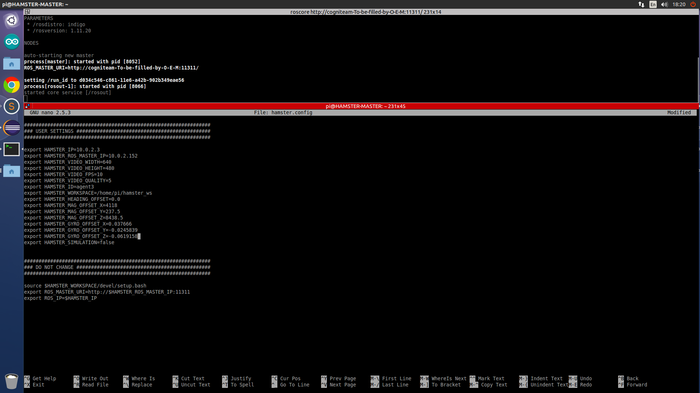
- Press Ctrl+x → y to save values.
- Reboot robot.