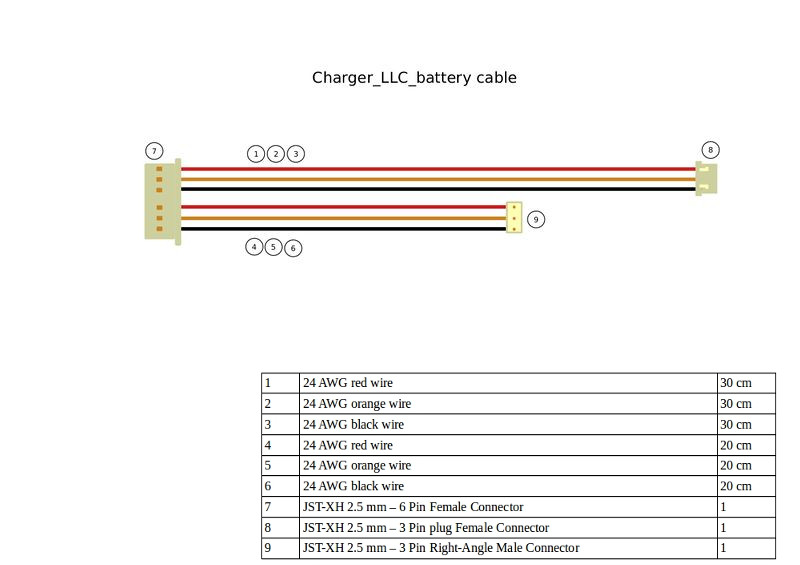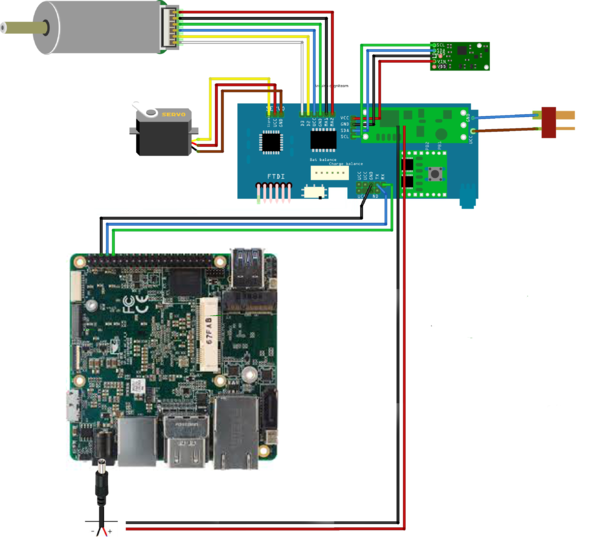Category:HamsterProKit
Contents
AAEON Pro Kit support page
Kit prerequisite (not included in the kit)
- Lipo battery with T connector 7.4V 2 cell.
- Battery charger
1. Connecting all parts within the kit
- Use the LLC cable (in the picture) to both monitor and charge the battery
* Port 9 can be used to charge the Lipo Battery * Port 8 should connect the the Lipo battery balancer (JST connector) * Port 7 should connect to the LLC board * Red T connector (rightmost on the picture)
- Connect the Up Squared board to the LLC as shown in the picture
* TX/RX should be connected to GPIO ports * Power should be connected through DC connector
- Connect the MX2 wifi module
- Connect the two WIFI antennas using the SMT connector to the integrated chip
- Connect the Movidius chip using the PCI connector
- Connect the D435i camera to a USB3 Port using the cable
2. Download the image and burn the image into your robot
Download image:
Burn your image:
3. Configure your robot
- ON ROBOT WIFI / ETHERNET
You need to access your robot via HDMI and configure wifi/ethernet settings ON ROBOT.
After configuration you will be able to access your robot through ssh.
Configure your wifi like described below:
or use Ethernet connection:
Note: in both cases you configure ROS MASTER. Links and descriptions above
- ON ROBOT ENVIRONMENT DESCRIPTION AND CONFIGURATION
Each robot should be configured with unique ID.
ID - gives your topics unique prefix (agent*).
Set this name in home directory hamster.config file:
export HAMSTER_ID=agent1
There are two ros distro provided:
ROS1 - melodic
ROS2 - dashing
All relative source commands are available in .bashrc file,
just comment/uncomment required command and executesource .bashrc from terminal
ros melodic workspace - hamster_ws
ros dashing workpace - hamster2_ws
4. Run examples and see output
- I want to run examples and see some output on robot
- ROS1
1. Connect your robot with HDMI.
2. Uncomment melodic relative rows in .bashrc file below page
3. Save changes
4. Execute source .bashrc from terminal
Subcategories
This category has the following 4 subcategories, out of 4 total.